story of my life
過去の蓄積を見るために書く日記.
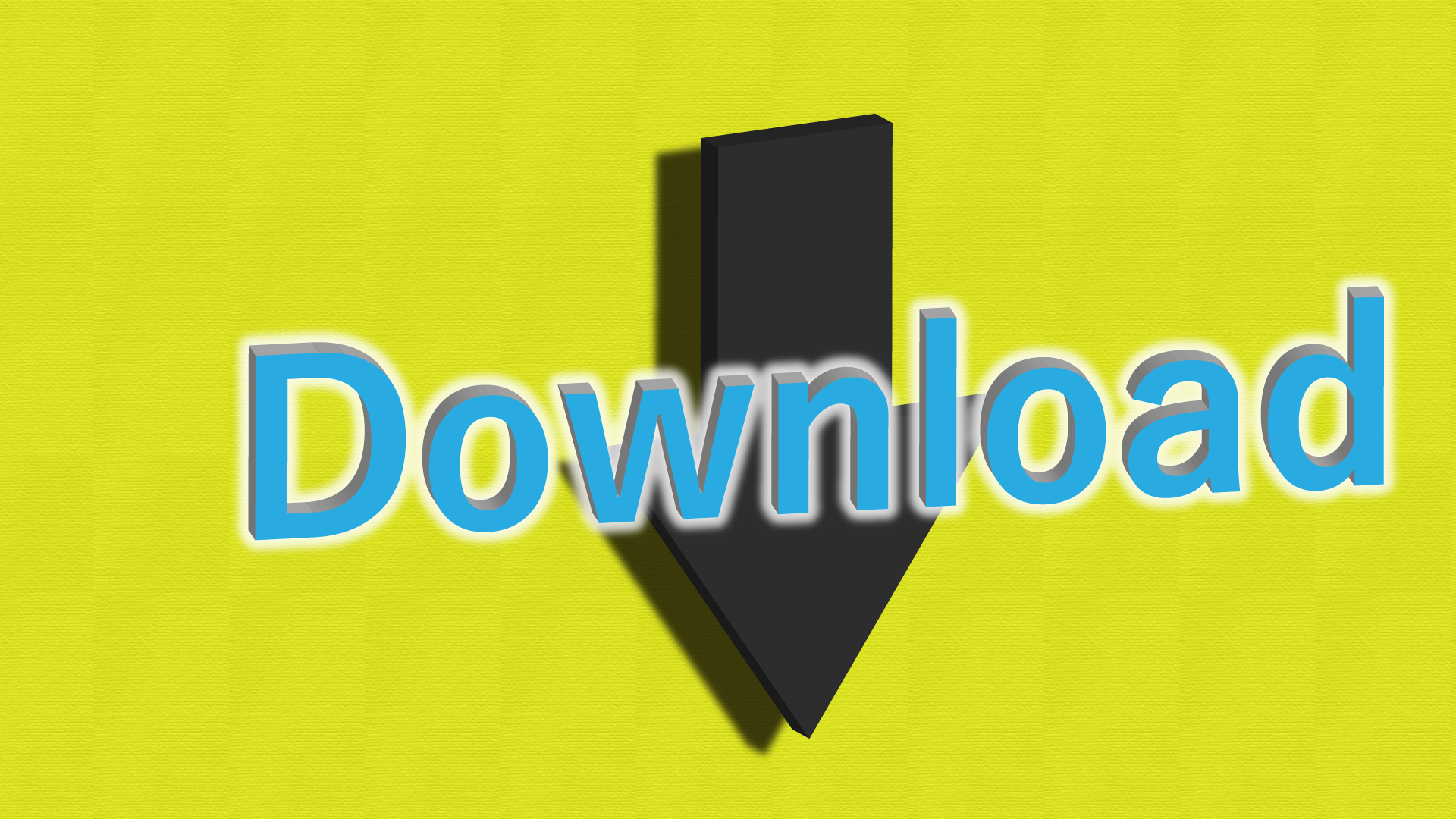
bingから画像を一括ダウンロードするアプリ。
2020.06.14
任意のキーワード検索でbing画像からを一括ダウンロードするアプリを作りました。img-dl-bing-sss.exeファイルを起動すると動画のようなコンソール画面が開くので入力してダウンロードを開始してください。ダウン […]
![]() 著者名
@taoka_toshiaki
著者名
@taoka_toshiaki
※この記事は著者が40代前半に書いたものです.
Profile
高知県在住の@taoka_toshiakiです、記事を読んで頂きありがとうございます.
数十年前から息を吸うように日々記事を書いてます.たまに休んだりする日もありますがほぼ毎日投稿を心掛けています😅.
SNSも使っています、フォロー、いいね、シェア宜しくお願い致します🙇.
SNS::@taoka_toshiaki
タグ
10, bing, exe, img-dl-bing-sss, url, VS, アプリ, ウィンドウズ, キーワード, コード, こちら, こと, コンソール, サイト, ソース, ダウンロード, デザイン, ファイル, ファン, ブロック, 一括, 下記, 任意, 使用, 例, 入力, 動作, 動画, 勝手, 参照, 場合, 対応, 指定, 新垣結衣, 方, 方法, 検索, 環境, 画像, 画面, 皆様, 等, 綺麗, 解除, 起動, 開始, 関係者, 項目,