story of my life
過去の蓄積を見るために書く日記.
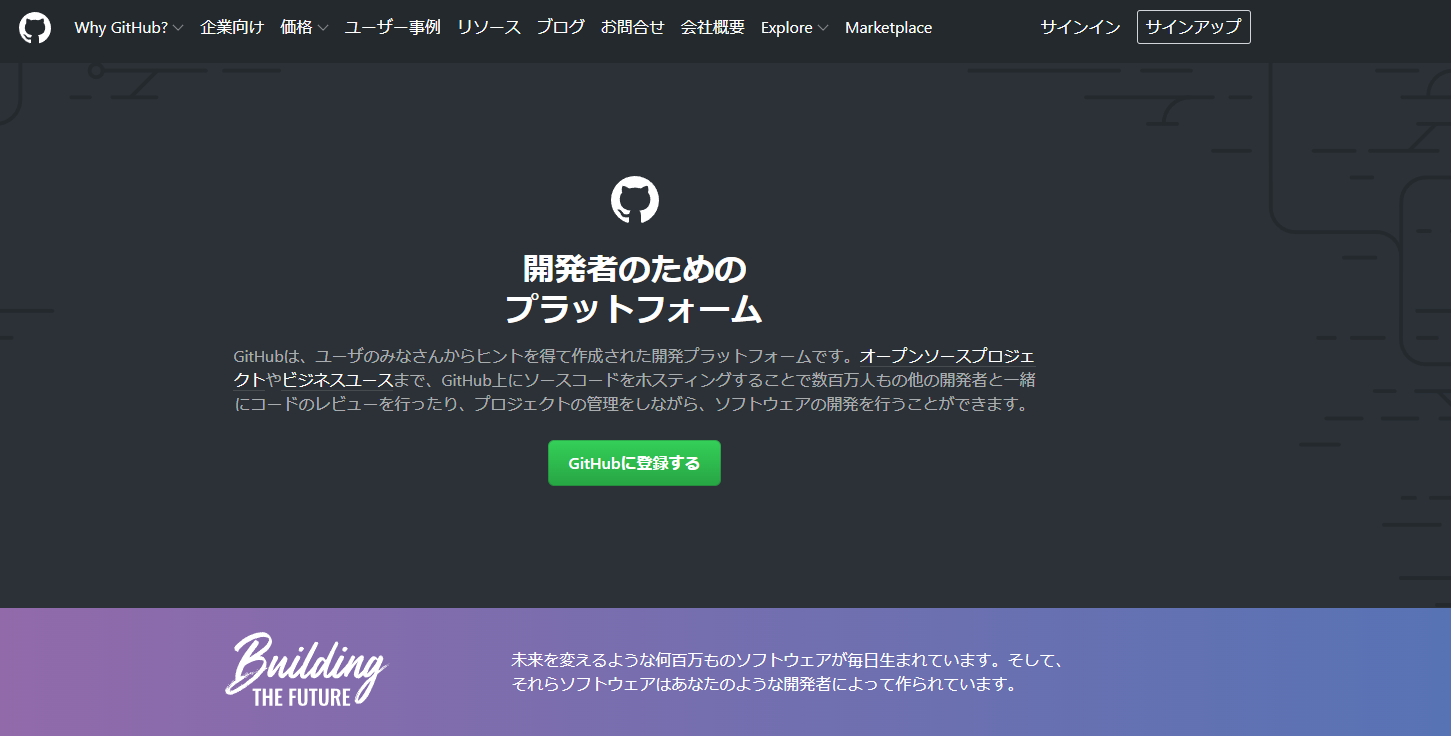
githubの複数アカウントをWindowsで切り替えするbatファイルとexeファイルです。
2022.02.23
おはよう御座います。今日もあまり日中も気温が上がらないそうです😪。フルリモートで働く人が多くなってきていますよね、そんな中、githubを仕事用と個人用と分けたい人が多いとかと思いますが、そんな人向けにツールを作りました […]
![]() 著者名
@taoka_toshiaki
著者名
@taoka_toshiaki
※この記事は著者が40代前半に書いたものです.
Profile
高知県在住の@taoka_toshiakiです、記事を読んで頂きありがとうございます.
数十年前から息を吸うように日々記事を書いてます.たまに休んだりする日もありますがほぼ毎日投稿を心掛けています😅.
SNSも使っています、フォロー、いいね、シェア宜しくお願い致します🙇.
SNS::@taoka_toshiaki
タグ
Bat, dat, exe, gitdata, github, Windows, zip, アカウント, エラー, お裾分け, ご自身, サーバ, サイト, シェル, スクリプト, それ, ツール, どこか, ファイル, プル, ユーザー, リモート, 中, 中身, 事, 人, 今日, 仕事, 個人, 処理, 感じ, 方, 日中, 最低限, 気温, 紹介, 考え方, 自分, 複数, 記載,

お気をつけて。
2021.02.28
zip358で検索するとzip358.comが終了しましたというサイトが何件か表示されますが、それをクリックするとweb attackでブラウザの脆弱性よりパソコンに侵入しようとしますのでお気をつけてください。なので、z […]
![]() 著者名
@taoka_toshiaki
著者名
@taoka_toshiaki
※この記事は著者が40代前半に書いたものです.
Profile
高知県在住の@taoka_toshiakiです、記事を読んで頂きありがとうございます.
数十年前から息を吸うように日々記事を書いてます.たまに休んだりする日もありますがほぼ毎日投稿を心掛けています😅.
SNSも使っています、フォロー、いいね、シェア宜しくお願い致します🙇.
SNS::@taoka_toshiaki
タグ
358, attack, com, exe, url, web, Yahoo, zip, アドレス, アメーバ, ウィルス, ウィルスバスター, おすすめ, お気, グーグル, クリック, くれぐれ, こと, サイト, スキャン, ソフト, それ, たま, つもり, ノートン, バー, パソコン, ブラウザ, ブログ, 事, 何件, 侵入, 優秀, 入力, 削除, 導入, 普通, 検索, 標的, 移行, 終了, 脆弱性, 自分, 表示, 閉鎖,
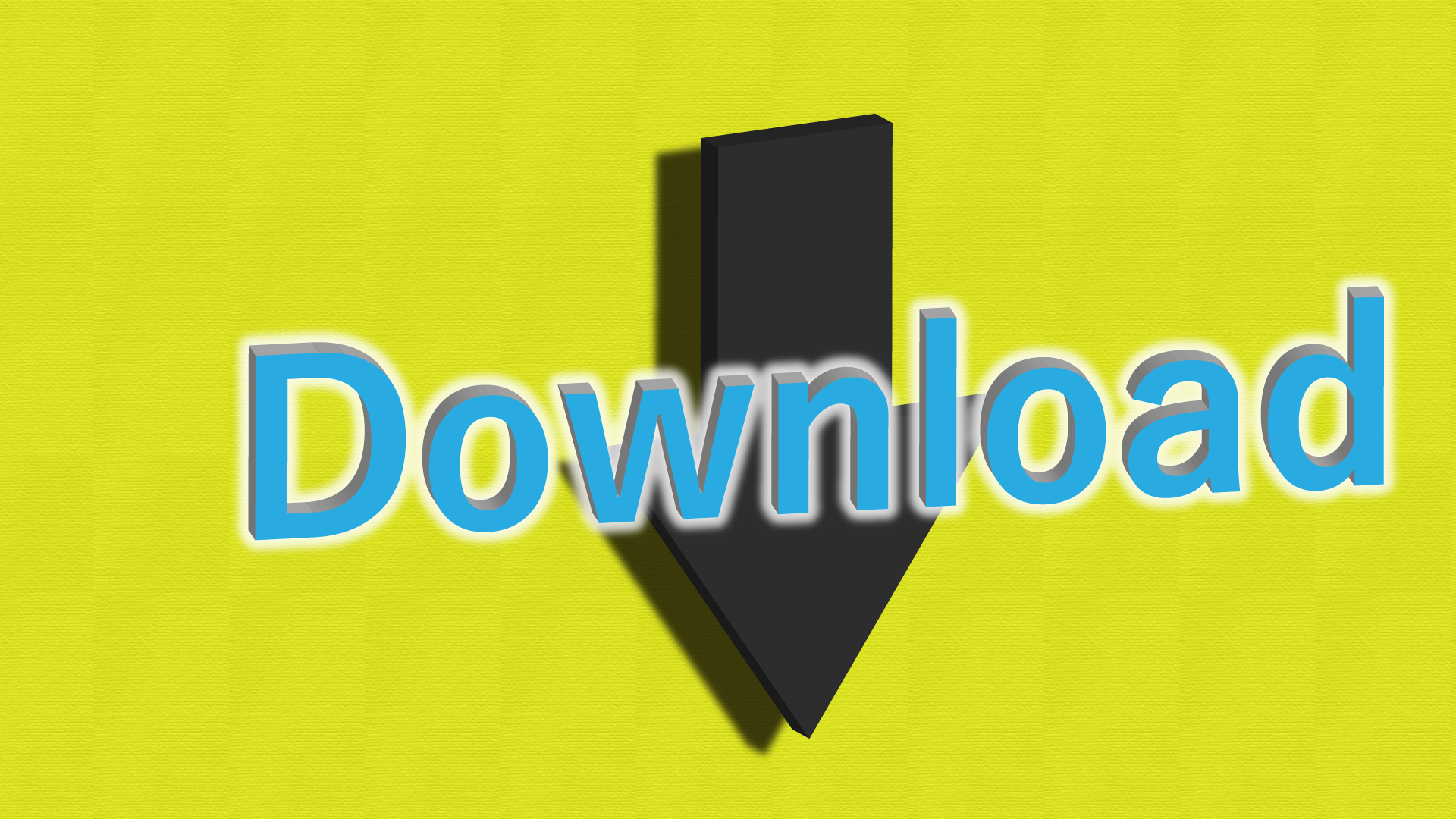
bingから画像を一括ダウンロードするアプリ。
2020.06.14
任意のキーワード検索でbing画像からを一括ダウンロードするアプリを作りました。img-dl-bing-sss.exeファイルを起動すると動画のようなコンソール画面が開くので入力してダウンロードを開始してください。ダウン […]
![]() 著者名
@taoka_toshiaki
著者名
@taoka_toshiaki
※この記事は著者が40代前半に書いたものです.
Profile
高知県在住の@taoka_toshiakiです、記事を読んで頂きありがとうございます.
数十年前から息を吸うように日々記事を書いてます.たまに休んだりする日もありますがほぼ毎日投稿を心掛けています😅.
SNSも使っています、フォロー、いいね、シェア宜しくお願い致します🙇.
SNS::@taoka_toshiaki
タグ
10, bing, exe, img-dl-bing-sss, url, VS, アプリ, ウィンドウズ, キーワード, コード, こちら, こと, コンソール, サイト, ソース, ダウンロード, デザイン, ファイル, ファン, ブロック, 一括, 下記, 任意, 使用, 例, 入力, 動作, 動画, 勝手, 参照, 場合, 対応, 指定, 新垣結衣, 方, 方法, 検索, 環境, 画像, 画面, 皆様, 等, 綺麗, 解除, 起動, 開始, 関係者, 項目,